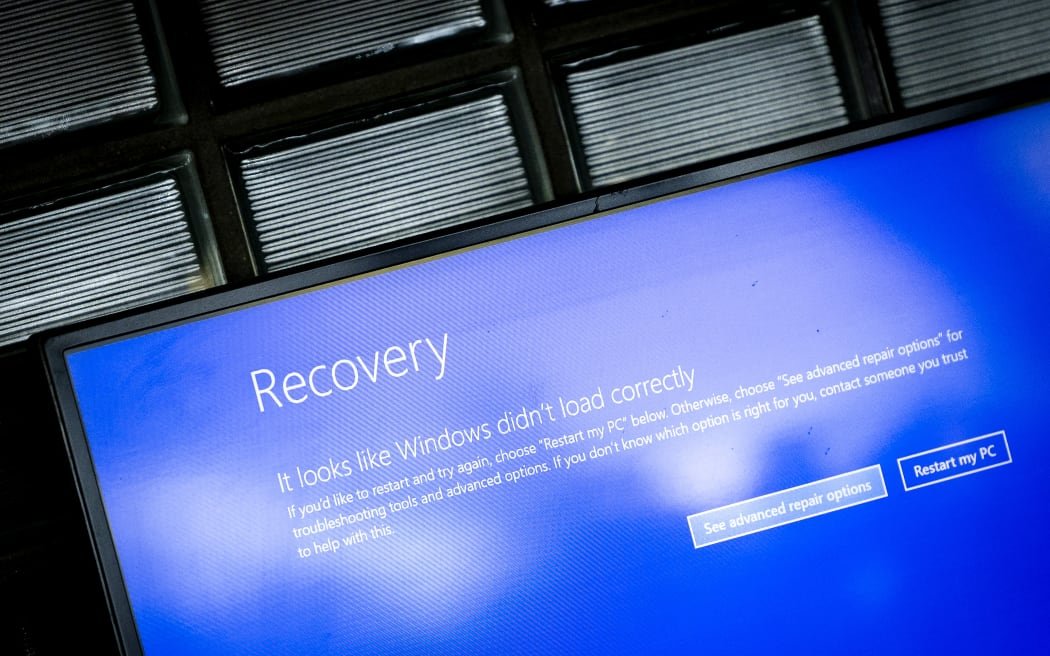
A massive global tech outage, stemming from a security update by CrowdStrike, has left businesses, airlines, and many other sectors in disarray. If you’re among the many whose computers have been bricked, here’s what you need to know and how you can fix it.
Understanding the Outage
On July 19, 2024, a faulty software update from CrowdStrike, a major cybersecurity company, caused widespread disruption. This update, intended for CrowdStrike’s Falcon software, inadvertently turned many Microsoft computers into unusable bricks. This issue, which caused an endless reboot loop and the infamous “blue screen of death,” affected numerous Fortune 500 companies, airlines, banks, healthcare providers, and more.
Immediate Impact
- Airlines Grounded: Major airlines like United, Delta, and American experienced grounded flights and delays, leaving passengers stranded.
- Banking Disruptions: Customers in Europe, Australia, and India faced issues accessing online banking services.
- Healthcare Chaos: UK hospitals lost access to patient records and scheduling systems, significantly impacting healthcare delivery.
- Media Blackouts: UK broadcaster Sky News went off air temporarily.
What Caused the Issue?
The root cause was a defective update from CrowdStrike. This update was meant to enhance the Falcon software’s endpoint detection and response capabilities but instead led to catastrophic failures. The software malfunctioned at a low-level operating system layer, causing Windows PCs to crash and fail to reboot.
Steps to Fix Your Computer
If you’re experiencing the blue screen of death and your computer keeps rebooting, follow these steps:
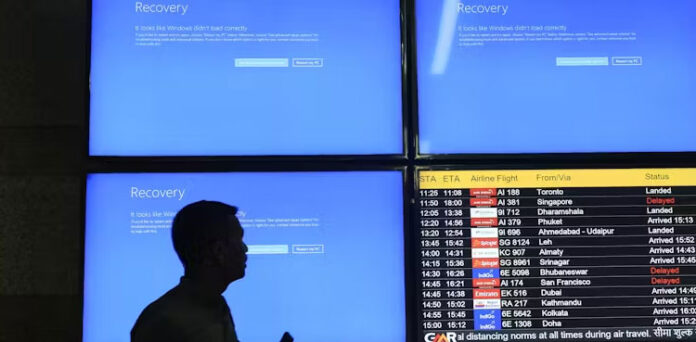
- Boot into Safe Mode or Windows Recovery Environment:
- Restart your computer and press F8 (or Shift + F8) before Windows starts loading.
- Choose Safe Mode from the Advanced Boot Options menu.
- Delete the Faulty File:
- Once in Safe Mode, navigate to the C:\Windows\System32\drivers\CrowdStrike directory.
- Locate the file that starts with “C-00000291*.sys” and delete it.
- Reboot Normally:
- Restart your computer normally. It should now boot without the endless loop.
Additional Solutions
Here are more solutions that could help you resolve the issue:
- System Restore:
- Use Windows’ System Restore feature to revert your computer to a state before the update.
- Boot into Safe Mode.
- Type “System Restore” in the search box and follow the prompts to choose a restore point before the update.
- Uninstall the Update:
- If you can access Windows, go to Settings > Update & Security > Windows Update > View Update History > Uninstall Updates.
- Find the specific CrowdStrike update and uninstall it.
- Repair Install Windows:
- Create a Windows installation media using another computer.
- Boot from the installation media and select “Repair your computer.”
- Follow the prompts to repair your Windows installation without losing your data.
- Disable Automatic Restart:
- Boot into Safe Mode.
- Go to Control Panel > System > Advanced system settings.
- Under Startup and Recovery, click Settings and uncheck “Automatically restart.”
- This will help you read the error message and understand the problem better.
Why This Matters
The CrowdStrike update affected a critical part of the IT supply chain, demonstrating how a single point of failure can cause global chaos. This incident underscores the importance of robust cybersecurity measures and the potential consequences of software errors.
CrowdStrike’s Response
CrowdStrike CEO George Kurtz stated that the company is actively working to resolve the issue. They have isolated the problem, withdrawn the faulty update, and provided a fix. Customers are encouraged to visit CrowdStrike’s support portal for the latest updates.
Preventing Future Issues
While this outage was a significant disruption, it wasn’t a malicious attack. However, it highlights the need for:
- Regular Backups: Ensure your data is backed up regularly to prevent loss during such incidents.
- System Updates: Keep your systems updated but be cautious with automatic updates. Test updates in a controlled environment if possible.
- IT Preparedness: Companies should have contingency plans and IT teams ready to respond to such emergencies.
Conclusion
The global tech outage caused by a CrowdStrike update is a stark reminder of our dependency on technology and the interconnected nature of modern systems. While the immediate impact is being mitigated, the incident will likely lead to a reevaluation of cybersecurity practices and disaster recovery plans worldwide.
By following the steps outlined above, you can restore functionality to your affected Windows PC and minimize downtime. Stay informed, stay prepared, and ensure your systems are resilient against such disruptions in the future.
For the latest updates, stay tuned to CrowdStrike’s official channels and ensure your IT team is prepared to handle any necessary manual interventions.























